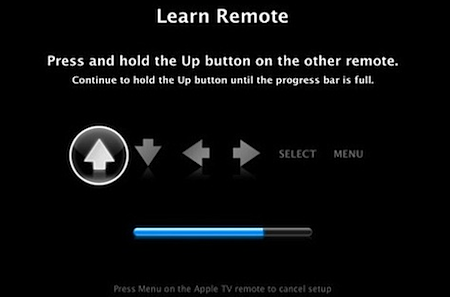If you're in the market for a new point-and-shoot camera—whether for yourself or for someone on your holiday shopping list—the array of choices can make it difficult to find one that's right. Here are some tips to help you narrow down the options.
First things first—do not get wrapped up in
the number of megapixels. Many point-and-shoot cameras have 12 megapixels or more, which exceeds the number of pixels that many professional cameras could capture just five years ago. Increased megapixel counts on the tiny sensors used in most compact cameras just means more noise, not necessarily sharper images.
Instead, there are a few characteristics to focus on: lens focal range and quality, size, ruggedness, and ergonomics. Depending on the person you're shopping for, one or more of these criteria will narrow down the options quite a bit.
Lens
The first thing I look for in a compact camera is a good lens. The lens is what forms an image for the sensor to capture, so even if the camera has 12MP, a crappy lens will just give you 12MP worth of crap.
Most point-and-shoots have a zoom lens that starts at around 35mm equivalent—decent, but might be tricky in tight quarters. Many newer cameras offer a wider angle of view at the short end, usually 28mm equivalent. If you're buying for someone that likes landscapes or architecture, look for something that can go wider—some cameras have a lens as wide as 24mm equivalent.
On the long end, something in the 100-150mm equivalent range is pretty standard. That's good for head-and-shoulder portraits, but it won't get you close enough for things like sports or nature photography. Some cameras offer ranges up to 200mm, but most manufacturers offer something along the lines of a "super-zoom"—cameras with zooms that range up to 400mm equivalent or more. If your shutterbug likes NASCAR or going on safari, then the longer the zoom, the better.
Finally, keep an eye out for lens quality. There aren't many good ways to spot this when shopping, but higher priced cameras tend to have better lenses. These lenses also tend to have larger maximum apertures, which are good for capturing better pictures in low light. Look for "f-stop" ratings better than f/2.8 (the smaller the number the better). Also, the more glass you can see, the greater the likelihood of a higher quality lens.
Size
Size is an important consideration, but it often represents a trade-off. Generally speaking, there's no good reason not to get the smallest camera that has the features you are looking for. However, size will often limit the zoom range that can practically fit inside the body. Women in particular tend to prefer something that can slip inside the smallest purse, for instance, so you may choose size first and zoom range second.
On the other hand, larger cameras can pack more lens inside. Also, they can house a larger sensor, which typically performs better in low light and captures better color in bright light. If you're buying for someone with large hands, they are not going to be happy with a tiny camera, no matter how cool looking or expensive.
As another rule of thumb, the higher number of features that are packed into a smaller package, the more expensive the camera will be. If two models have the same specs and size isn't the most important factor, you can usually save a bit by choosing the slightly larger of the two.
Ruggedness
Digital electronics and ruggedness aren't usually synonymous, but there is a niche for cameras that can survive the elements. For instance, someone who spends a lot of time outdoors will prefer a ruggedized camera like the Pentax Optio W90 or an Olympus Stylus Tough. These special models have seals to make them weather or waterproof, shock protection to handle drops, better components for extended thermal extremes, and casings that are generally impervious to things like sand and dust. Some models can even shoot underwater to depths of 30ft or more.
These models are still relatively rare, so if this kind of protection is a consideration, it will narrow your choices quite a bit. Keep this type of camera in mind for anyone who spends a lot of time near water, sand, extreme cold or heat, or participates in anything that might be called an "extreme sport." If the person you're shopping for is a real klutz, he or she might really appreciate a shockproof camera as well.
Ergonomics
This is something that often gets overlooked when shopping for a camera, especially since most electronics stores have the cameras under lock and key or tethered to a display with bulky anti-theft devices. When possible, try to shop somewhere where you can handle a floor model and get a feel for how the buttons work and how the menus are accessed. In lieu of that, keep an eye on sites like the excellent
DPReview to check out models you are considering.
Unfortunately, there aren't many "simple" digital cameras—the ease of adding features via software and fierce competition among an array of manufacturers has lead to an explosion of complexity. Still, some cameras offer switches or buttons that throw everything into fully automatic mode if tweaking settings gets out of hand. If you're buying for someone less tech-savvy than yourself, such a feature will be appreciated; it'll also make troubleshooting easier on you when you can just say, "hit the green button."
There's no easy choice to make among the dozens of current camera models out there at any given time, but these tips should make it easier to break the choice down to a few models. If you have any particular recommendations to make, tell us what criteria makes that camera great in the comments.
 Eizo Nanao Corporation has announced the release of RadiForce GS521-ST, a 21.3-inch 5 megapixel monochrome LCD monitor capable of displaying 3D stereoscopic digital mammography. In developing the RadiForce GS521-ST Eizo has utilized a half-silvered mirror method for achieving high image quality required for displaying digital mammography.
Eizo Nanao Corporation has announced the release of RadiForce GS521-ST, a 21.3-inch 5 megapixel monochrome LCD monitor capable of displaying 3D stereoscopic digital mammography. In developing the RadiForce GS521-ST Eizo has utilized a half-silvered mirror method for achieving high image quality required for displaying digital mammography.